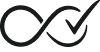The Insight Dashboard is Order Daemon’s modern, real-time audit log analysis interface that embodies our core philosophy of “The Glass Box.” This powerful tool provides complete transparency into your automation’s operations through an intuitive three-pane layout with advanced filtering, real-time updates, and detailed log inspection capabilities.
The dashboard is your primary resource for monitoring automation performance, troubleshooting issues, and understanding exactly how your completion rules are being executed.
Access: The Insight Dashboard is available to all users (free and premium) with basic functionality. Premium users get access to advanced filtering options. To access the dashboard, navigate to WooCommerce → Order Daemon.
Dashboard Overview
The Insight Dashboard features a full-screen, three-pane layout designed for efficient log analysis:
- Filter Pane (left): Advanced search and filtering options, plus dashboard settings
- Log Stream (center): Real-time feed of audit log entries with auto-refresh
- Detail Pane (right): Expandable detailed view of selected log entries
The interface automatically refreshes every 5 seconds to show new log entries as they occur, giving you real-time visibility into your automation’s activity.
The Log Stream
The central log stream displays your audit entries in chronological order, with the most recent events at the top. Each entry shows:
- Timestamp: When the event occurred (configurable display format)
- Status Badge: Color-coded indicator of the event’s outcome
Success(Green): Successful completion of an actionError(Red): Failed action requiring attentionWarning(Yellow): Notable event that didn’t stop the processInfo(Blue): Routine informational eventDebug(Purple): Detailed technical information
- Summary: Clear description of what happened
- Meta Information: Order ID, event type, and source when applicable
Auto-Refresh and Real-Time Updates
The dashboard automatically fetches new log entries every 5 seconds. You can:
- Toggle auto-refresh on/off using the switch in the header
- Adjust the refresh interval (1-60 seconds)
- Manually refresh at any time using the refresh button
- New entries appear with a subtle animation to draw your attention
Batch Operations
Select multiple log entries using the checkboxes to perform batch operations:
- Select All: Use the checkbox in the controls area to select all visible entries
- Delete Selected: Remove multiple entries at once (useful for cleaning up test data)
- Selection Counter: Shows how many entries are currently selected
Advanced Filtering
The filter pane on the left provides powerful search and filtering capabilities:
Basic Search (Always Available)
- Omni Search: Search by Order ID or any text content within log entries
- Include Options: Toggle to include test logs and debug entries in results
Premium Filters 🔓
Advanced filtering options are available for premium users:
- Status Filter: Show only specific status types (Success, Error, Warning, Info)
- Event Type: Filter by automation events (Rule Check, Order Completion, Manual Trigger, etc.)
- Source: Filter by how the event was triggered (Manual, Scheduled, Webhook, API, System)
- Date Range: Specify start and end dates for historical analysis
Free users see these options but they’re disabled, with an upgrade notice explaining the premium benefits.
Detailed Log Inspection
Click any log entry to open the detail pane on the right, which provides comprehensive information about the selected event:
Detail Pane Features
- Automatic Opening: The detail pane opens to 300px width when you select a log entry
- Expandable View: Click the expand button to overlay the detail pane at 50% screen width for easier reading
- Component Rendering: Complex log data is rendered using specialized components for different data types
- Scrollable Content: Long details scroll independently without affecting the main interface
Types of Detail Information
Depending on the log entry type, you may see:
- Rule Information: Which completion rule was evaluated or triggered
- Order Details: Comprehensive order data and product information
- Error Details: Stack traces, error messages, and debugging information
- Performance Data: Execution times and system resource usage
- API Calls: External service interactions and responses
- Database Queries: SQL queries and their performance metrics
Dashboard Settings
The settings tab in the filter pane provides configuration options:
Display Options
- Timestamp Format: Choose between time-only, full date/time, or relative time display
- Entries Per Page: Configure how many log entries to show (10-200)
- Auto-Refresh Settings: Control automatic updates (enable/disable, interval 1-60 seconds)
Debug Settings
- Global Debug Mode: Enable verbose debugging information across the entire plugin
- Detailed Order Notes: Add comprehensive debugging information to WooCommerce order notes
Data Management 🔓 (Premium)
- Log Export: Export audit data as CSV or JSON files for external analysis
- Retention Policy: Configure how long logs are kept (forever, or custom duration up to 365 days)
Persistent Preferences
The Insight Dashboard automatically saves your preferences and restores them when you return:
UI Layout Preferences:
- Detail Pane Expansion: Whether you prefer the detail pane expanded (50% screen width) or normal (300px)
- Filter Pane Visibility: Whether the filter sidebar is shown or hidden
- Active Tab: Which tab you were using in the filter pane (filters vs settings)
- Settings Accordion: Which settings sections you had expanded
Filter Preferences:
- Include Test Logs: Your preference for showing/hiding test entries
- Include Debug Logs: Your preference for showing/hiding debug entries
- Auto-Refresh State: Whether auto-refresh is enabled and your preferred interval
- Timestamp Display: Your preferred timestamp format (time only, full date/time, or relative)
All preferences are saved locally in your browser and automatically restored when you return to the dashboard, providing a consistent and personalized experience across sessions.
Navigation and Workflow
Typical Workflow
- Monitor: Watch the auto-refreshing log stream for new activity
- Filter: Use search or advanced filters to focus on specific events or time periods
- Investigate: Click entries of interest to view detailed information
- Analyze: Use the expanded detail view for complex debugging scenarios
- Act: Based on insights, adjust your completion rules or investigate further
Keyboard and Mobile Support
- Responsive Design: The interface adapts to different screen sizes
- Keyboard Navigation: Tab through interface elements and use Enter/Space to select entries
- Touch Support: Mobile-friendly interactions for tablets and phones
Understanding Log Entries
Common Event Types
- Rule Check: When Order Daemon evaluates whether a completion rule should trigger
- Order Completion: When an order status is successfully changed
- Manual Trigger: When you manually trigger completion rules
- Scheduled Task: Background processing and cleanup operations
- Webhook Received: External system notifications
- Error Occurred: When something goes wrong that needs attention
Reading Status Indicators
- Success entries typically indicate normal operation
- Info entries show routine checks and evaluations
- Warning entries highlight unusual but non-critical situations
- Error entries require investigation and possible action
- Debug entries provide technical details for troubleshooting
Troubleshooting with the Dashboard
Common Investigation Scenarios
When Orders Aren’t Completing Automatically:
- Filter by the specific Order ID
- Look for “Rule Check” entries to see which rules were evaluated
- Check for “No matching rules” info entries
- Review any error or warning messages in the details
When You See Unexpected Behavior:
- Enable debug mode in settings for more detailed logging
- Use date range filters to focus on the timeframe when issues occurred
- Look for error entries and expand their details for stack traces
- Check performance entries if you suspect timing issues
For Performance Analysis:
- Filter by “Scheduled Task” events to monitor background processing
- Review performance components in detailed views
- Look for slow query warnings or timeout errors
- Monitor auto-refresh to see real-time system load
The Insight Dashboard transforms audit log analysis from a tedious task into an intuitive, real-time monitoring experience. Its combination of powerful filtering, detailed inspection capabilities, and modern interface design makes it easy to maintain complete visibility into your Order Daemon automation.