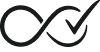Setting Up Conditions
Conditions are the heart of Order Daemon’s intelligence. They define the specific criteria that must be met before an order is automatically completed. Think of conditions as your business rules translated into precise, automated logic.
What Are Conditions?
Conditions are the “IF” statements in your completion rules. When a trigger fires, Order Daemon evaluates all conditions to determine if the order qualifies for automatic completion. Only when ALL conditions in a rule are satisfied will the actions execute.
Quick Summary
- Conditions within a rule use AND logic (all must pass)
- Rules are evaluated by priority; first full match wins and stops further checks
- Each condition can offer its own “match scope” (e.g., all products vs any product)
- Keep heavy checks to a minimum; they run asynchronously but still affect throughput
- Use the Insight Dashboard to see per-condition pass/fail reasons
Understanding Condition Logic
All Conditions Must Match
Order Daemon uses “AND” logic for conditions within a rule:
- ✅ Condition 1 is true AND
- ✅ Condition 2 is true AND
- ✅ Condition 3 is true
- = Actions execute
If any single condition fails, the entire rule is skipped.
First Rule Wins
When multiple rules exist:
- Rules are evaluated in priority order
- The first rule with ALL conditions met executes
- No further rules are checked for that order
Available Conditions
Free Conditions
Product Type
Checks: Whether products in the order match selected types
Options:
- Virtual products (Free)
- Downloadable products (Free)
- Simple products (Premium)
- Variable products (Premium)
- Grouped products (Premium)
- External/Affiliate products (Premium)
- Subscription products (Premium – if plugin installed)
- Other custom product types (Premium)
Match Modes:
- All products must match selected types
- At least one product must match selected types
- No products should match selected types
Use cases:
- Digital downloads that need immediate delivery
- Online courses or software licenses
- Service bookings without physical fulfillment
Example:
“All products are virtual OR downloadable” ensures only digital products complete automatically.
Product Category
Checks: Whether products belong to specific categories
Options:
- Single category selection (Free)
- Multiple category selection (Premium)
Match Types:
- Any product matches (OR logic)
- All products must match (AND logic)
Use cases:
- Digital media categories (eBooks, music, videos)
- Service categories (consultations, memberships)
- Excluding specific categories from automation
Example:
“All products in ‘Digital Downloads’ category” targets only your digital inventory.
Order Total Amount
Checks: Order value against specified thresholds
Options:
- Greater than amount
- Less than amount
- Equal to amount
- Greater than or equal to amount
- Less than or equal to amount
Use cases:
- High-value order manual review
- Free order instant completion
- Tiered processing rules
Example:
“Order total less than $100” for automatic completion of smaller orders.
Premium Conditions 🔓
Customer Role
Checks: WordPress user role of the customer
Options:
- Multiple role selection with checkboxes
- Include guest customers option
- Supports all WordPress and WooCommerce roles
Use cases:
- VIP customer fast-track processing
- Wholesale automatic approval
- New customer restrictions
- Guest customer handling
Example:
“Customer role is Wholesale OR VIP” for trusted buyer automation.
Payment Method
Checks: Which payment gateway was used
Options:
- All configured payment gateways
- Searchable multi-select interface
- Gateway status indicators (Enabled/Disabled)
- Support for custom payment plugins
Match Modes:
- Order uses any of the selected gateways
- Order uses all of the selected gateways
- Order uses none of the selected gateways
Use cases:
- Instant completion for trusted payment methods
- Different rules for different payment providers
- Excluding manual payment methods
Example:
“Payment method is PayPal OR Stripe” for trusted instant payments.
Shipping Method
Checks: Selected shipping option
Options:
- All configured shipping methods from all zones
- Searchable multi-select interface
- Zone information included in labels
- Support for shipping plugins
Match Modes:
- Order uses any of the selected methods
- Order uses all of the selected methods
- Order uses none of the selected methods
Use cases:
- Digital delivery with pickup option
- Express shipping prioritization
- Location-based rules
Example:
“Shipping method is Local Pickup” for products without physical shipping.
Specific Products
Checks: Whether order contains specific selected products
Options:
- Searchable product selection with SKU and type info
- Include product variations option
- Support for all product types
Match Modes:
- Order contains ANY of the selected products
- Order contains ALL of the selected products
- Order contains ONLY the selected products (no others)
- Order contains NONE of the selected products
Use cases:
- Product-specific automation rules
- Exclusive product handling
- Product restriction workflows
Example:
“Order contains ‘Premium Course Bundle'” for special handling of specific products.
Order Item Count
Checks: Number of items in the order
Options:
- Greater than, less than, equal to, greater/equal, less/equal
- Count unique products OR total quantity
- Flexible threshold settings
Count Types:
- Unique Products (line items)
- Total Quantity (including quantities)
Use cases:
- Bulk order processing
- Single-item express handling
- Quantity-based automation
Example:
“Order has exactly 1 unique product” for single-item express processing.
Configuring Conditions
Basic Setup
- Navigate to Order Daemon → Completion Rules
- Edit your rule or create new
- Locate the Conditions section
- Select condition types to add
- Configure each condition’s parameters
- Save your rule
Condition Parameters
Each condition type has specific parameters:
Note: Many conditions offer a Match Scope that determines whether ALL line items must match, ANY line item can match, or NONE should match. Choose the strictest option that reflects your intent to avoid over-matching.
Common parameters you may see across conditions:
- Match Scope (all/any/none)
- Include vs Exclude lists
- Context (product vs variation, including guests, etc.)
Product Type Condition:
├── Type Selection (dropdown)
└── Match Logic (all/any)
Order Total Condition:
├── Comparison (greater/less/equal/between)
├── Amount Field(s)
└── Currency consideration
Category Condition:
├── Category Selection (hierarchical)
├── Include Subcategories (checkbox)
└── Match Logic (all/any/none)Multiple Conditions Example
Rule: “Premium Digital Downloads”
- ✅ All products are virtual/downloadable
- ✅ Order total > $50
- ✅ Payment method is instant (PayPal/Stripe)
- ✅ Customer role is not ‘Suspicious’
- = Complete order immediately
Advanced Condition Patterns
Pattern 1: Tiered Processing
Create multiple rules with different order total conditions:
Rule 1: Orders < $50 → Auto-complete
Rule 2: Orders $50-$500 → Require one approval
Rule 3: Orders > $500 → Manual review only
Pattern 2: Product Mix Handling
Handle orders with both digital and physical products:
Rule:
- At least one virtual product
- Shipping method is “Digital + Physical”
- = Complete digital portion only
Pattern 3: Customer Trust Levels
Different automation based on customer history:
New Customers:
- First order
- Order total < $25
- = Complete with verification
Trusted Customers:
- Customer role is “Verified”
- Any order total
- = Complete immediately
Condition Evaluation
How Order Daemon Checks Conditions
- Load Order Data: Gather all order information
- Initialize Conditions: Load rule’s condition set
- Sequential Evaluation: Check each condition
- Short-Circuit Logic: Stop at first failure
- Result Determination: All pass = true, any fail = false
Performance Considerations
- Conditions are evaluated in the order displayed
- Place most restrictive conditions first
- Complex conditions may impact processing time
- Use caching for expensive checks
Troubleshooting Conditions
Common Issues
Condition Not Matching
Symptoms: Orders not completing despite seeming to match
Check:
- Product variations and attributes
- Category inheritance and subcategories
- Exact payment method names
- Customer role assignments
Over-Matching
Symptoms: Orders completing when they shouldn’t
Check:
- Condition logic (AND vs OR)
- Missing restrictive conditions
- Rule priority ordering
- Default values and edge cases
Debugging Tools
Audit Trail Details
- Shows exact condition evaluation
- Lists why conditions passed/failed
- Provides order context
Test Mode
Dry-run rules without completing orders
See which conditions match
Verify logic before activation
WP-CLI Testing
wp odcm rule test --order-id=123Best Practices
Do’s
- ✅ Start simple, add complexity gradually
- ✅ Test with real order data
- ✅ Document complex condition logic
- ✅ Use descriptive rule names
- ✅ Review audit logs regularly
Don’ts
- ❌ Don’t create overlapping conditions
- ❌ Avoid too many conditions in one rule
- ❌ Don’t rely on default values
- ❌ Never skip testing edge cases
Condition Development
Custom Conditions (Developer)
Add custom conditions via filters:
/**
* Filter: Register custom conditions for Order Daemon.
*
* @param array<string,array{label:string,callback:callable,fields:array<int,string>}> $conditions
* @return array<string,array{label:string,callback:callable,fields:array<int,string>}>
*/
add_filter('odcm_custom_conditions', function($conditions) {
$conditions['order_source'] = [
'label' => 'Order Source',
// Signature: function(\WC_Order $order, array $params): bool
'callback' => 'check_order_source',
'fields' => ['source_type']
];
return $conditions;
});Extending Existing Conditions
Modify condition behavior:
add_filter('odcm_condition_product_type_check', function($result, $order, $params) {
// Custom logic here
return $result;
}, 10, 3);Next Steps
With conditions configured, you’re ready to:
- Configure actions to define completion behavior
- Monitor results in the Insight Dashboard
Remember: Well-crafted conditions are the key to reliable automation. Take time to think through your business logic and test thoroughly before deploying to production.