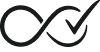Installing and configuring the Order Daemon for WooCommerce is a straightforward process designed to get you up and running in minutes.
System Requirements
Before you begin, please ensure your store meets the following minimum requirements:
- WordPress Version: 6.0 or higher
- WooCommerce Version: 8.0 or higher
- PHP Version: 7.4 or higher
- WordPress Cron:
WP-Cronor a server-level cron job must be enabled and running correctly, as this is required for the asynchronous background processing of the WooCommerce Action Scheduler.
Installation from the WordPress Dashboard
This is the recommended method for installing the plugin.
- Navigate to Plugins: From your WordPress admin dashboard, go to Plugins → Add New.
- Search for the Plugin: In the search bar at the top right, type
Order Daemon. - Install the Plugin: Locate the plugin in the search results and click the Install Now button. WordPress will handle the download and installation process automatically.
- Activate the Plugin: Once the installation is complete, the button will change to Activate. Click it to enable the plugin on your site. You’ll find the plugin available under the WooCommerce menu.
Initial Configuration
Upon activation, the Order Daemon is immediately active but will not take any action until you have configured your first completion rule.
- Access the Plugin Interface: Navigate to WooCommerce → Order Rules in your WordPress admin menu to create and manage your completion rules. This is where you’ll define the conditions for automatic order completion.
- Monitor Plugin Activity: Go to WooCommerce → Order Daemon to access the Insight Dashboard, which provides real-time monitoring of the plugin’s activity and a comprehensive audit trail of all actions performed.
- Key Areas to Explore:
- Order Rules (`WooCommerce → Order Rules`): Create, edit, and manage your completion rules. Each rule defines specific conditions that trigger automatic order completion.
- Order Daemon (`WooCommerce → Order Daemon`): The main dashboard featuring:
- Log Stream: Real-time view of all plugin activity
- Filters: Advanced filtering options for analyzing specific events
- Settings: Global plugin configuration, debug options, and order reprocessing tools
- Understanding Rule Status: Rules can be in two states:
- Active (Published): The rule is actively monitoring orders and will trigger when conditions are met
- Inactive (Draft): The rule is saved but not actively processing orders
- Note for Free Users: The free version allows one active rule at a time. When you activate a new rule, any previously active rules will automatically be set to inactive.
Your installation is now complete. The next step is to create your first rule to begin automating your order completions.