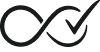Order Daemon includes debugging and testing tools to help developers and store owners troubleshoot issues, test configurations, and monitor plugin behavior.
Quick Start
Enable debug mode to see detailed execution information:
Recommended Method (Insight Dashboard):
- Go to WooCommerce → Insight Dashboard
- Click the gear icon in the filter pane header to open Settings
- Expand “Debug Settings” section
- Check “Enable Global Debug Mode”
Alternative Method (wp-config.php):
// Add to wp-config.php
define('ODCM_DEBUG', true);Generate test logs for demonstration:
- Go to WooCommerce → Insight Dashboard
- Click the gear icon in the filter pane header to open Settings
- Expand “Debug Settings” section
- Click “Generate Sample Logs”
Overview
The plugin provides debugging and testing functionality:
- Debug Mode: Enhanced logging with detailed execution information
- Test Log Generation: Create sample audit entries for testing and demonstration
- Log Filtering: Show or hide test entries in the audit trail
- Development Integration: Works with WordPress debug settings
These tools help with:
- Troubleshooting rule execution issues
- Testing new configurations safely
- Monitoring plugin performance
- Training team members
- Demonstrating plugin capabilities
Debug Mode Configuration
Understanding ODCM_DEBUG vs WP_DEBUG
Order Daemon uses two debug settings that work independently or together:
WordPress Debug (WP_DEBUG)
Standard WordPress debugging that affects the entire site:
// In wp-config.php
define('WP_DEBUG', true);
define('WP_DEBUG_LOG', true);
define('WP_DEBUG_DISPLAY', false);Order Daemon Debug (ODCM_DEBUG)
Plugin-specific debugging that can be enabled independently:
// In wp-config.php - Option 1: Enable with WordPress debug
define('WP_DEBUG', true);
define('ODCM_DEBUG', true);
// Option 2: Enable independently (production-safe)
define('ODCM_DEBUG', true);Debug Mode Behaviors
| Setting | WP_DEBUG | ODCM_DEBUG | Result |
|---|---|---|---|
| Production | false | false | Standard logging only |
| Plugin Debug | false | true | Order Daemon verbose logging |
| Full Debug | true | true | Complete debugging (recommended for development) |
| WordPress Debug | true | false | WordPress debugging without plugin verbosity |
Enabling Debug Mode
Method 1: wp-config.php (Recommended)
Add to your wp-config.php file before the “stop editing” comment:
// Enable Order Daemon debug mode
define('ODCM_DEBUG', true);
// Optional: Enable WordPress debugging too
define('WP_DEBUG', true);
define('WP_DEBUG_LOG', true);
define('WP_DEBUG_DISPLAY', false); // Don't show errors on frontendMethod 2: Plugin File (Temporary)
For temporary debugging, you can add to your theme’s functions.php:
// Temporary debug mode - remove after testing
if (!defined('ODCM_DEBUG')) {
define('ODCM_DEBUG', true);
}⚠️ Security Note: Always disable debug mode on production sites after troubleshooting.
Debug Logging System
Log Categories
When debug mode is enabled, the plugin logs events in different categories:
Core Events (Always Logged)
- Order completion attempts
- Rule matching and execution
- Error conditions
- System operations
Debug Events (ODCM_DEBUG Only)
- Detailed execution flow
- Condition evaluation steps
- Action execution details
- Database query information
- Performance metrics
Premium Events (Always Logged)
- Advanced feature usage
- Premium condition matching
- Custom email sending
- Bulk operations
Debug Event Examples
With ODCM_DEBUG enabled, you’ll see detailed entries like:
[DEBUG] Starting order check process for order #1234
[DEBUG] Evaluating rule "Complete Virtual Products" for order #1234
[DEBUG] Condition "product_type_virtual" for order #1234: PASSED
[DEBUG] Executing action "mark_completed" for order #1234
[INFO] Order #1234 completed successfullyViewing Debug Logs
Debug events appear in multiple interfaces:
- Insight Dashboard (WooCommerce → Insight Dashboard) – Recommended
- Real-time Updates: Debug events appear automatically every 5 seconds
- Advanced Filtering: Filter by debug status, event types, and date ranges
- Component Rendering: Complex debug payloads rendered with specialized components
- Persistent Preferences: Your debug filter preferences are saved and restored
- Expandable Details: Click any debug entry to see full context and stack traces
- Performance Monitoring: Real-time performance metrics and memory usage
- Traditional Audit Trail (Admin → Order Daemon)
- Filter by “Debug” status to see debug events
- Use date filters to focus on recent debugging sessions
- Component-based rendering for complex debug data
- WordPress Debug Log (if WP_DEBUG_LOG is enabled)
- Location:
/wp-content/debug.log - Contains error_log() output from the plugin
- Location:
- WP-CLI (Premium feature for command-line access)
wp odcm log list --status=debug --limit=50
Insight Dashboard Debug Features
The modern Insight Dashboard provides enhanced debugging capabilities:
Debug Event Filtering:
- Include Debug Logs: Toggle checkbox to show/hide debug entries (preference saved automatically)
- Include Test Logs: Toggle checkbox to show/hide test entries (preference saved automatically)
- Real-time Monitoring: Watch debug events appear as they happen with auto-refresh
- Performance Tracking: Monitor execution times and memory usage in detail components
Debug Settings Panel:
Access via the gear icon in the filter pane header:
- Enable Global Debug Mode: Toggle ODCM_DEBUG constant server-wide (use with caution)
- Add Debug Info to Order Notes: Include detailed product information in order notes when rules don’t match
- Generate Sample Logs: Create comprehensive sample log entries for testing component rendering
Debug Component Rendering:
- Syntax Highlighting: Code blocks with Prism.js highlighting for PHP, JSON, SQL
- Performance Metrics: Execution time, memory usage, and database query counts
- Error Details: Comprehensive error information with context and stack traces
- System Information: Environment details and configuration data
Persistent Debug Preferences:
- Debug Visibility: Whether debug logs are included in the stream (saved to localStorage)
- Test Log Visibility: Whether test logs are included in the stream (saved to localStorage)
- Detail Pane Expansion: Expanded view for easier code inspection (saved to localStorage)
- Auto-Refresh Settings: Configure update frequency for debug sessions (saved to localStorage)
- Settings Accordion State: Which settings sections are expanded (saved to localStorage)
Test Log Generation
Admin Interface Method
The easiest way to generate test logs for demonstration or testing:
Step 1: Access Developer Tools
- Navigate to WooCommerce → Order Daemon → Settings
- Click the “Developer Tools” tab
- Scroll to the “Sample Log Generation” section
Step 2: Generate Sample Logs
- Click “Generate Sample Logs” button
- The system will create comprehensive test entries
- Sample logs appear in the Audit Trail within seconds
Sample Log Types Generated
- Order completion events (success/error)
- Rule matching scenarios
- Condition evaluation results
- Action execution outcomes
- System operations
- Debug events (if ODCM_DEBUG is enabled)
WP-CLI Method
For automated testing or bulk generation:
# Generate 15 sample log entries (default)
wp odcm log generate-sample
# Generate specific number of entries
wp odcm log generate-sample --count=30
# Generate samples and view immediately
wp odcm log generate-sample --count=10 && wp odcm log list --limit=10Security Requirement: WP-CLI sample generation requires WP_DEBUG to be enabled for security.
Test Log Characteristics
Generated test logs include:
- Realistic Data: Uses actual order IDs and realistic scenarios
- Variety: Mix of success, error, warning, and info events
- Test Flagging: Marked as test entries in the database
- Comprehensive Coverage: Represents all major plugin operations
Managing Test Logs
Filtering Test Logs in Admin
The Audit Trail interface includes a test log filter:
Show/Hide Test Logs
- Go to WooCommerce → Order Daemon
- Look for the “Include Test Logs” checkbox in the settings pane
- Checked: Shows both real and test log entries
- Unchecked: Shows only real operational logs (default)
Visual Identification
Test logs are marked with:
- [TEST] prefix in the summary
- Special filtering options
Cleaning Up Test Logs
Via WP-CLI
# Delete all test logs
wp odcm log bulk-delete --type=test --yes
# Delete test logs older than 7 days
wp odcm log bulk-delete --type=test --before="2025-01-12" --yes
# Preview what would be deleted (dry run)
wp odcm log bulk-delete --type=test --dry-runVia Database (Advanced Users)
-- Delete all test log entries
DELETE FROM wp_odcm_audit_logs WHERE is_test = 1;
-- Delete test logs older than 30 days
DELETE FROM wp_odcm_audit_logs
WHERE is_test = 1
AND timestamp < DATE_SUB(NOW(), INTERVAL 30 DAY);Troubleshooting with Debug Mode
Common Debugging Scenarios
Scenario 1: Rules Not Triggering
Problem: Orders aren’t being completed automatically
Debug Steps:
- Enable
ODCM_DEBUG - Process a test order manually
- Check audit trail for debug events:
[DEBUG] Starting order check process for order #1234 [INFO] No completion rules found for order #1234 - Solution: Create or activate completion rules
Scenario 2: Rules Triggering But Failing
Problem: Rules match but orders don’t complete
Debug Steps:
- Look for debug events showing rule evaluation:
[DEBUG] Evaluating rule "Complete Virtual Products" for order #1234 [DEBUG] Condition "product_type_virtual" for order #1234: FAILED [INFO] Order #1234 skipped rule "Complete Virtual Products": Condition not met - Solution: Adjust rule conditions or check order properties
Scenario 3: Performance Issues
Problem: Plugin seems slow or causes timeouts
Debug Steps:
- Enable both
WP_DEBUGandODCM_DEBUG - Monitor debug log for performance indicators
- Look for database query events:
[DEBUG] Database query executed: SELECT * FROM wp_posts WHERE... (0.045s) - Solution: Optimize rules or contact support for performance tuning
Debug Log Analysis
Reading Debug Event Flow
[DEBUG] Starting order check process for order #1234
[DEBUG] Evaluating rule "Complete Virtual Products" for order #1234
[DEBUG] Condition "product_type_virtual" for order #1234: PASSED
[DEBUG] Condition "order_total_above" for order #1234: PASSED
[DEBUG] Executing action "mark_completed" for order #1234
[INFO] Order #1234 completed successfullyThis flow shows:
- ✅ Order processing started
- ✅ Rule found and evaluated
- ✅ All conditions passed
- ✅ Action executed successfully
- ✅ Order completed
Identifying Issues
[DEBUG] Starting order check process for order #1234
[ERROR] Order #1234 could not be loaded or is invalidThis indicates:
- ❌ Order object is corrupted or doesn’t exist
- Solution: Check order status in WooCommerce admin
Development Environment Integration
Local Development Setup
Recommended wp-config.php for Development
// Development environment detection
if (defined('WP_LOCAL_DEV') || $_SERVER['HTTP_HOST'] === 'localhost') {
// WordPress debugging
define('WP_DEBUG', true);
define('WP_DEBUG_LOG', true);
define('WP_DEBUG_DISPLAY', true);
define('SCRIPT_DEBUG', true);
// Order Daemon debugging
define('ODCM_DEBUG', true);
// Disable caching
define('WP_CACHE', false);
}Staging Environment Setup
// Staging environment - limited debugging
if (strpos($_SERVER['HTTP_HOST'], 'staging') !== false) {
define('WP_DEBUG', true);
define('WP_DEBUG_LOG', true);
define('WP_DEBUG_DISPLAY', false); // Don't show errors to visitors
define('ODCM_DEBUG', true);
}Testing Workflows
Rule Development Workflow
- Enable Debug Mode
define('ODCM_DEBUG', true); - Create Test Orders
- Use WooCommerce’s built-in test data
- Or create orders manually with specific properties
- Generate Test Logs
wp odcm log generate-sample --count=20 - Test Rule Logic
- Create/modify completion rules
- Process test orders
- Monitor debug events in audit trail
- Validate Results
wp odcm log list --since="2025-01-19" --status=debug
Performance Testing
- Enable Full Debugging
define('WP_DEBUG', true); define('ODCM_DEBUG', true); - Generate Load
# Generate many test logs to simulate activity wp odcm log generate-sample --count=100 - Monitor Performance
- Check debug.log for slow queries
- Monitor audit trail load times
- Test with large datasets
Testing Best Practices
Safe Testing Approach
- Use Test Logs: Always generate test logs instead of testing with real orders
- Enable Debug Mode: Use
ODCM_DEBUGto see detailed execution flow - Test in Staging: Never test on production sites
- Clean Up: Remove test logs after testing
Common Testing Scenarios
Testing Rule Logic
- Create a test order manually in WooCommerce admin
- Then trigger rule evaluation to see debug output
Testing Error Handling
- Generate test logs with various error scenarios
- Monitor how the plugin handles different edge cases
- Verify error logging works correctly
Best Practices
Security Considerations
Production Safety
- ❌ Never enable debug mode on production sites
- ✅ Use staging environments for debugging
- ✅ Remove debug constants after troubleshooting
- ✅ Monitor log file sizes to prevent disk space issues
Sensitive Data Protection
// Good: Log without sensitive data
odcm_log_custom_event(
'Payment processed for order #' . $order_id,
['order_total' => $order->get_total()],
$order_id,
'success'
);
// Bad: Don't log sensitive payment details
// odcm_log_custom_event('Payment: ' . $credit_card_number, ...);Performance Considerations
Debug Mode Impact
- Increased Logging: More database writes
- Larger Log Files: Monitor disk space usage
- Slower Execution: Additional processing overhead
Optimization Tips
// Conditional debug logging
if (defined('ODCM_DEBUG') && ODCM_DEBUG) {
odcm_log_registered_event('detailed_debug_event', $extensive_data);
}
// Use appropriate log levels
odcm_log_custom_event('Minor info', [], $order_id, 'info'); // Low priority
odcm_log_custom_event('Critical error', [], $order_id, 'error'); // High priorityLog Management
Regular Cleanup
# Weekly cleanup script
#!/bin/bash
# Remove test logs older than 7 days
wp odcm log bulk-delete --type=test --before="$(date -d '7 days ago' +%Y-%m-%d)" --yes
# Remove debug logs older than 30 days
wp odcm log bulk-delete --status=debug --before="$(date -d '30 days ago' +%Y-%m-%d)" --yes
# Archive old logs before deletion
wp odcm log export --until="$(date -d '90 days ago' +%Y-%m-%d)" --output="archive-$(date +%Y%m).json"Monitoring and Alerts
# Check for recent errors
ERROR_COUNT=$(wp odcm log list --status=error --since="$(date -d '1 hour ago' +%Y-%m-%d\ %H:%M:%S)" --format=count)
if [ "$ERROR_COUNT" -gt 5 ]; then
echo "Alert: $ERROR_COUNT errors in the last hour"
# Send notification to monitoring system
fiTroubleshooting Common Issues
Debug Mode Not Working
Issue: ODCM_DEBUG enabled but no debug events appear
Solutions:
- Check constant definition:
// Verify in wp-config.php var_dump(defined('ODCM_DEBUG') && ODCM_DEBUG); // Should output: bool(true) - Clear caches:
- Object cache (Redis/Memcached)
- Page cache (WP Rocket, LiteSpeed, etc.)
- Opcode cache (restart PHP-FPM)
- Check plugin activation:
wp plugin is-active order-daemon/order-daemon.phpReactivate the plugin, if necessary.
Test Logs Not Generating
Issue: Sample log generation fails
Solutions:
- Check permissions:
- User must have
manage_woocommercecapability - Verify nonce is working correctly
- User must have
- Check Action Scheduler:
wp action-scheduler status - Manual generation:
// Direct function call for testing OrderDaemon\CompletionManager\Admin\AuditTrailAdmin::generate_sample_logs(10);
Performance Issues
Issue: Debug mode causes site slowdown
Solutions:
- Reduce debug verbosity:
// Temporary: Disable debug for specific operations remove_action('odcm_debug_event', 'odcm_log_debug_event'); - Optimize database:
-- Add index for better performance ALTER TABLE wp_odcm_audit_logs ADD INDEX idx_debug_status (status, timestamp); - Use selective debugging:
// Only debug specific order IDs if (defined('ODCM_DEBUG_ORDER') && $order_id == ODCM_DEBUG_ORDER) { odcm_log_registered_event('debug_event', $data); }
Advanced Usage
Custom Debug Logging
You can create custom debug events in your own code:
// Log custom debug information
if (defined('ODCM_DEBUG') && ODCM_DEBUG) {
odcm_log_custom_event(
'Custom integration debug info',
[
'operation' => 'customer_sync',
'execution_time_ms' => 1250,
'memory_usage' => memory_get_usage(true)
],
$order_id,
'debug'
);
}Monitoring Plugin Health
Use the audit trail to monitor plugin health:
- Error Patterns: Look for recurring error types
- Performance Trends: Monitor execution times
- Rule Effectiveness: Track rule success rates
- System Load: Watch for performance warnings
Conclusion
The debug mode and testing features in Order Daemon for WooCommerce provide comprehensive tools for troubleshooting, testing, and monitoring plugin behavior. By understanding and utilizing these features effectively, you can:
- Quickly diagnose issues with detailed debug logging
- Test configurations safely using sample data
- Monitor plugin performance in development and staging environments
- Maintain clean audit trails by managing test data appropriately
Remember to always disable debug mode on production sites and follow security best practices when handling log data. The testing tools are designed to be safe and non-intrusive, making them valuable for both development and user training scenarios.
For additional support with debugging complex issues, consult the Troubleshooting Guide.