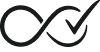The Order Daemon for WooCommerce includes comprehensive WP-CLI support, providing powerful command-line tools for managing completion rules and audit logs. These commands are particularly valuable for developers, system administrators, and power users who prefer terminal-based workflows or need to automate plugin management tasks.
Note: The WP-CLI interface is a premium feature and requires a valid license to access all functionality.
Prerequisites
Before using the Order Daemon WP-CLI commands, ensure:
- WP-CLI is installed on your server or development environment
- Order Daemon for WooCommerce is installed and activated
- Premium license is active and validated
- You have appropriate WordPress user permissions for the operations you want to perform
- You’re running commands from your WordPress root directory
Available Commands
The plugin provides two main command groups:
wp odcm rule– Manage completion ruleswp odcm log– Manage and view audit logs
Rule Management Commands
wp odcm rule list
Displays all completion rules with their current status and priority.
Usage:
wp odcm rule list [--format=<format>]Options:
--format=<format>– Output format (default: table)- Available formats:
table,json,csv,yaml
Examples:
# Display all rules in a table
wp odcm rule list
# Export rules as JSON
wp odcm rule list --format=json
# Export rules as CSV for spreadsheet analysis
wp odcm rule list --format=csv > rules.csvSample Output:
+----+--------------------------------+--------+----------+
| id | title | status | priority |
+----+--------------------------------+--------+----------+
| 15 | Complete Virtual Products | publish| 10 |
| 23 | Complete Digital Downloads | draft | 20 |
| 31 | Complete Orders Over $100 | publish| 30 |
+----+--------------------------------+--------+----------+wp odcm rule activate
Activates a specific completion rule by setting its status to ‘publish’.
Usage:
wp odcm rule activate <rule_id>Parameters:
<rule_id>– The ID of the rule to activate (required)
Examples:
# Activate rule with ID 23
wp odcm rule activate 23Success Response:
Success: Rule 23 has been activated.wp odcm rule deactivate
Deactivates a specific completion rule by setting its status to ‘draft’.
Usage:
wp odcm rule deactivate <rule_id>Parameters:
<rule_id>– The ID of the rule to deactivate (required)
Examples:
# Deactivate rule with ID 15
wp odcm rule deactivate 15Success Response:
Success: Rule 15 has been deactivated.Log Management Commands
wp odcm log list
Displays audit log entries with powerful filtering and analysis capabilities.
Usage:
wp odcm log list [--limit=<number>] [--offset=<number>] [--order-id=<id>] [--status=<status>] [--type=<type>] [--since=<date>] [--until=<date>] [--date-range=<range>] [--source=<source>] [--advanced-filters] [--orderby=<field>] [--order=<direction>] [--format=<format>]Basic Options:
--limit=<number>– Maximum entries to display (default: 20)--offset=<number>– Number of entries to skip (default: 0)--order-id=<id>– Filter by WooCommerce order ID--orderby=<field>– Sort by field (default: timestamp)- Available fields:
log_id,timestamp,order_id,event_type,status --order=<direction>– Sort direction: ASC or DESC (default: DESC)--format=<format>– Output format (default: table)- Available formats:
table,json,csv,yaml
Advanced Filtering Options:
--status=<status>– Filter by status (success, error, warning, info, notice, etc.)--type=<type>– Filter by event type--since=<date>– Show logs after this date (YYYY-MM-DD)--until=<date>– Show logs before this date (YYYY-MM-DD)--date-range=<range>– Filter by date range in format “YYYY-MM-DD,YYYY-MM-DD”--source=<source>– Filter logs by source (manual, scheduled, webhook, etc.) (Future Development)--advanced-filters– Enable advanced filtering capabilities (Future Development)
Examples:
# Basic usage - show recent 50 log entries
wp odcm log list --limit=50
# Show all errors from the last week
wp odcm log list --status=error --since=2025-01-12
# Show logs for a specific order
wp odcm log list --order-id=1234
# Advanced filtering with date range
wp odcm log list --date-range="2025-01-01,2025-01-31" --advanced-filters
# Export logs as JSON for analysis
wp odcm log list --format=json --limit=100 > logs.json
# Show successful completions sorted by order ID
wp odcm log list --status=success --orderby=order_id --order=ASCSample Output:
+----+---------------------+----------+------------------+--------+----------------------------------------+
| id | timestamp | order_id | type | status | summary |
+----+---------------------+----------+------------------+--------+----------------------------------------+
| 156| 2025-01-19 14:23:45 | 789 | order_completed | success| Order #789 completed successfully |
| 155| 2025-01-19 14:20:12 | 788 | rule_matched | info | Order #788 matched rule: Virtual Auto |
| 154| 2025-01-19 14:15:33 | 787 | invalid_order | error | Order #787 could not be loaded |
+----+---------------------+----------+------------------+--------+----------------------------------------+Note: Advanced log analysis features with statistical breakdowns are planned for future development.
wp odcm log view
Displays detailed information about specific log entries with full context.
Usage:
wp odcm log view [--id=<log_id>] [--order-id=<id>] [--status=<status>] [--type=<type>] [--since=<date>] [--until=<date>] [--limit=<number>] [--format=<format>]Options:
--id=<log_id>– Display a specific log entry by ID--order-id=<id>– Filter by WooCommerce order ID--status=<status>– Filter by status--type=<type>– Filter by event type--since=<date>– Show logs after this date (YYYY-MM-DD)--until=<date>– Show logs before this date (YYYY-MM-DD)--limit=<number>– Maximum entries to display (default: 1)--format=<format>– Output format (default: table)
Examples:
# View details of log entry 456
wp odcm log view --id=456
# View the most recent error
wp odcm log view --status=error
# View logs for order 789 in JSON format
wp odcm log view --order-id=789 --format=jsonSample Output:
Log ID: 456
Timestamp: 2025-01-19 14:23:45
Order ID: 789
Type: order_completed
Status: success
Summary: Order #789 completed successfully
Details:
{
"rule_id": 15,
"rule_name": "Complete Virtual Products",
"conditions_met": ["product_type_virtual"],
"processing_time_ms": 125,
"trigger": "woocommerce_order_status_processing"
}wp odcm log export
Exports log entries to files in various formats for analysis and archival.
Usage:
wp odcm log export [--output=<file>] [--limit=<number>] [--offset=<number>] [--order-id=<id>] [--status=<status>] [--type=<type>] [--since=<date>] [--until=<date>] [--orderby=<field>] [--order=<direction>] [--format=<format>]Options:
--output=<file>– Write to file instead of stdout--limit=<number>– Maximum entries to export (default: 100)--offset=<number>– Number of entries to skip (default: 0)--format=<format>– Export format (default: json)- Available formats:
json,csv,yaml,jsonl(JSON Lines) - All filtering options from
log listare also available
Examples:
# Export last 500 logs to JSON file
wp odcm log export --limit=500 --output=audit-logs.json
# Export errors as CSV for spreadsheet analysis
wp odcm log export --status=error --format=csv --output=errors.csv
# Export logs for specific date range as JSON Lines
wp odcm log export --since=2025-01-01 --until=2025-01-19 --format=jsonl --output=january-logs.jsonl
# Stream logs to another command for processing
wp odcm log export --format=json | jq '.[] | select(.status == "error")'wp odcm log bulk-delete
Bulk delete log entries based on criteria with safety confirmations.
Usage:
wp odcm log bulk-delete [--status=<status>] [--type=<type>] [--before=<date>] [--after=<date>] [--order-id=<id>] [--limit=<number>] [--dry-run] [--yes]Options:
--status=<status>– Delete logs with specific status (error, warning, success, info)--type=<type>– Delete logs of specific event type--before=<date>– Delete logs created before this date (YYYY-MM-DD)--after=<date>– Delete logs created after this date (YYYY-MM-DD)--order-id=<id>– Delete logs related to specific order ID--limit=<number>– Maximum number of logs to delete in one operation (default: 1000)--dry-run– Show what would be deleted without actually deleting--yes– Skip confirmation prompt
Examples:
# Delete all error logs (with confirmation)
wp odcm log bulk-delete --status=error
# Delete logs older than 30 days without confirmation
wp odcm log bulk-delete --before="2024-12-01" --yes
# Dry run to see what would be deleted
wp odcm log bulk-delete --status=error --dry-run
# Delete logs for specific order
wp odcm log bulk-delete --order-id=123 --yesSample Output:
=== BULK DELETE OPERATION ===
Found 150 logs matching criteria
Will delete 150 logs (limited by --limit=1000)
Are you sure you want to delete 150 logs with status 'error'? [y/n] y
✅ Deleted 150 log entries
Logs: 150 → 0 (150 deleted)wp odcm log clear
Legacy command for clearing logs. Use bulk-delete for more advanced options.
Usage:
wp odcm log clear [--type=<type>] [--before=<date>] [--yes]Options:
--type=<type>– Clear only logs of a specific type--before=<date>– Clear logs created before this date (YYYY-MM-DD)--yes– Skip confirmation prompt
Examples:
# Clear all logs (with confirmation)
wp odcm log clear
# Clear all error logs without confirmation
wp odcm log clear --type=error --yes
# Clear logs older than 3 months
wp odcm log clear --before=2024-10-19 --yeswp odcm log generate-sample
Generates sample log entries for testing and development purposes.
Usage:
wp odcm log generate-sample [--count=<number>]Options:
--count=<number>– Number of sample entries to generate (default: 15, max: 50)
Examples:
# Generate 15 sample log entries
wp odcm log generate-sample
# Generate 30 sample entries for testing
wp odcm log generate-sample --count=30Note: This is a developer tool and only works when WP_DEBUG is enabled.
Practical Use Cases
Automated Rule Management
#!/bin/bash
# Maintenance mode script
echo "Entering maintenance mode..."
# Backup current rule states
wp odcm rule list --format=json > rule-backup.json
# Deactivate all rules
for id in $(wp odcm rule list --format=csv --fields=id,status | grep publish | cut -d, -f1); do
wp odcm rule deactivate $id
echo "Deactivated rule $id"
done
# Perform maintenance tasks here
echo "Performing maintenance..."
# Reactivate rules from backup
echo "Reactivating rules..."
wp odcm rule activate 15
wp odcm rule activate 31
echo "Maintenance complete!"Log Monitoring and Alerts
#!/bin/bash
# Error monitoring script (run via cron every 15 minutes)
ERRORS=$(wp odcm log list --status=error --since=$(date -d '15 minutes ago' +%Y-%m-%d\ %H:%M:%S) --format=count)
if [ "$ERRORS" -gt 0 ]; then
echo "Alert: $ERRORS order completion errors in the last 15 minutes"
# Get error details
wp odcm log list --status=error --since=$(date -d '15 minutes ago' +%Y-%m-%d\ %H:%M:%S) --format=table
# Send to monitoring system
curl -X POST "https://monitoring.example.com/alert" \
-H "Content-Type: application/json" \
-d "{\"service\":\"order-daemon\",\"errors\":$ERRORS,\"timestamp\":\"$(date)\"}"
fiRegular Log Maintenance
#!/bin/bash
# Weekly log maintenance script
ARCHIVE_DATE=$(date -d '30 days ago' +%Y-%m-%d)
ARCHIVE_FILE="order-daemon-archive-$(date +%Y%m).json"
echo "=== Weekly Log Maintenance ==="
# Export old logs before deletion
echo "Exporting logs older than 30 days..."
wp odcm log export --until=$ARCHIVE_DATE --output=$ARCHIVE_FILE --format=json
# Count what will be deleted
OLD_LOGS=$(wp odcm log bulk-delete --before=$ARCHIVE_DATE --dry-run | grep "Will delete" | awk '{print $3}')
if [ "$OLD_LOGS" -gt 0 ]; then
echo "Deleting $OLD_LOGS old log entries..."
wp odcm log bulk-delete --before=$ARCHIVE_DATE --yes
# Compress archive
gzip $ARCHIVE_FILE
echo "Archived $OLD_LOGS entries to ${ARCHIVE_FILE}.gz"
else
echo "No old logs to delete"
rm -f $ARCHIVE_FILE
fi
# Generate summary report
echo "=== Current Status ==="
wp odcm log list --limit=5 --format=tableOrder Investigation Workflow
#!/bin/bash
# Investigate specific order issues
ORDER_ID=$1
if [ -z "$ORDER_ID" ]; then
echo "Usage: $0 <order_id>"
exit 1
fi
echo "=== Order $ORDER_ID Investigation ==="
# Check if order exists in WooCommerce
if ! wp post get $ORDER_ID --post_type=shop_order >/dev/null 2>&1; then
echo "❌ Order $ORDER_ID not found in WooCommerce"
exit 1
fi
# Get all logs for this order
echo "📋 All logs for order $ORDER_ID:"
wp odcm log list --order-id=$ORDER_ID --format=table
# Check for errors
ERROR_COUNT=$(wp odcm log list --order-id=$ORDER_ID --status=error --format=count)
if [ "$ERROR_COUNT" -gt 0 ]; then
echo "❌ Found $ERROR_COUNT errors for this order:"
wp odcm log view --order-id=$ORDER_ID --status=error
fi
# Check current rule status
echo "📊 Current active rules:"
wp odcm rule list --format=table
# Get order details from WooCommerce
echo "🛒 Order details:"
wp post get $ORDER_ID --field=post_status
wp wc order get $ORDER_ID --format=tablePerformance Analysis
Note: Advanced performance analysis features are planned for future development. Currently, basic log filtering and export capabilities are available for manual analysis.
#!/bin/bash
# Basic log analysis example
echo "=== Basic Log Analysis ==="
# Export recent logs for manual analysis
WEEK_AGO=$(date -d '7 days ago' +%Y-%m-%d)
wp odcm log export --since=$WEEK_AGO --format=csv --output=recent-logs.csv
echo "📊 Recent logs exported to recent-logs.csv for analysis"
# Show recent error count
ERROR_COUNT=$(wp odcm log list --since=$WEEK_AGO --status=error --format=count)
echo "⚠️ Errors in last 7 days: $ERROR_COUNT"Integration with CI/CD Pipelines
Deployment Health Check
#!/bin/bash
# Post-deployment health check
echo "=== Order Daemon Health Check ==="
# Check if plugin is active
if ! wp plugin is-active order-daemon/order-daemon.php; then
echo "❌ Order Daemon plugin is not active"
exit 1
fi
# Check for recent errors
RECENT_ERRORS=$(wp odcm log list --status=error --since=$(date -d '1 hour ago' +%Y-%m-%d\ %H:%M:%S) --format=count)
if [ "$RECENT_ERRORS" -gt 5 ]; then
echo "❌ Too many recent errors: $RECENT_ERRORS"
wp odcm log list --status=error --since=$(date -d '1 hour ago' +%Y-%m-%d\ %H:%M:%S) --limit=5
exit 1
fi
# Check active rules
ACTIVE_RULES=$(wp odcm rule list --format=csv | grep publish | wc -l)
if [ "$ACTIVE_RULES" -eq 0 ]; then
echo "⚠️ Warning: No active completion rules"
fi
echo "✅ Health check passed"
echo " - Active rules: $ACTIVE_RULES"
echo " - Recent errors: $RECENT_ERRORS"Error Handling and Troubleshooting
Common Error Messages
- “❌ Advanced filtering requires premium license” – Premium features are not available
- “Rule with ID 999 not found” – Invalid rule ID specified
- “No logs found matching criteria” – No logs match the specified filters
- “Permission denied” – User lacks required WordPress capabilities
Performance Considerations
- Log queries are optimized with proper database indexing
- Use
--limitto control result set sizes for large datasets - Export large datasets in chunks using
--offsetparameter - The
bulk-deletecommand processes in batches to prevent timeouts - Advanced performance monitoring and analysis features are planned for future development
Security Notes
- All commands respect WordPress user capabilities
- Input parameters are sanitized and validated
- Database operations use prepared statements to prevent SQL injection
- The
generate-samplecommand requiresWP_DEBUGfor security - Premium license validation is checked before command execution
Best Practices
- Regular Maintenance: Set up automated scripts for log cleanup and archival
- Monitoring: Implement error monitoring with appropriate alerting thresholds
- Backup: Always backup rule configurations before making changes
- Testing: Use
--dry-runoptions when available to preview operations - Documentation: Document custom scripts and automation workflows
- Performance: Monitor command execution times and optimize queries as needed
The WP-CLI integration makes Order Daemon for WooCommerce a powerful tool for developers and system administrators, enabling efficient management, monitoring, and automation of order completion rules and comprehensive audit trails.