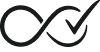The completion rules system is your control center for automating order processing in WooCommerce. Here you can create, edit, activate, and manage all the rules that power your store’s automation.
Accessing Your Rules
To manage your completion rules, navigate to WooCommerce → Order Rules in your WordPress admin dashboard. This will take you to the rules overview page where you can see all your existing rules and create new ones.
The Rules Overview
The rules overview page displays all your completion rules in a familiar WordPress-style list. Each rule shows:
- Active Toggle: A switch that lets you instantly activate or deactivate the rule
- Rule Title: The name you’ve given to the rule (click to edit)
- Priority: The order in which rules are evaluated (lower numbers run first)
- Date: When the rule was created or last modified
The interface uses standard WordPress conventions, making it easy to navigate if you’re familiar with managing posts or pages.
Creating a New Rule
To create a new completion rule:
- Click the “Add New” button at the top of the rules overview page
- Enter a descriptive title for your rule in the title field
- Use the Rule Builder (described below) to configure your automation
- Click “Publish” to save and activate your rule
Using the Rule Builder
The Rule Builder is where you configure your automation logic. It uses an intuitive WHEN/IF/THEN structure that makes it easy to create powerful automations:
WHEN Section (Triggers)
This defines what event will start your rule evaluation. Common triggers include:
- Order is Processing: When an order moves to “processing” status (most common)
- Payment Complete: When payment is confirmed
- Order Status Changes: When any status change occurs
Click “+ Add Trigger” to select from available options. You can search through triggers to find the one that fits your needs.
IF Section (Conditions)
This is where you specify what criteria an order must meet for your rule to apply. You can add multiple conditions, and all must be satisfied for the rule to execute.
Free Version Conditions
- Product Type: Check if products are virtual, downloadable, or physical
- Product Categories: Match a single product category
- Order Total: Compare the order value against a threshold using operators like “greater than”, “less than”, or “equal to”
Premium Conditions
- Multiple Product Categories: Match orders containing products from multiple specific categories
- User Roles: Target specific customer types (subscribers, wholesale customers, etc.)
- Payment Methods: Match specific payment gateways (PayPal, Stripe, bank transfer, etc.)
- Shipping Methods: Target specific shipping options (free shipping, express delivery, etc.)
- and more.
How to Add Conditions
- Click “+ Add Condition”
- Search or browse the available conditions
- Configure the condition settings in the panel that appears
- Repeat to add additional conditions as needed
You can reorder conditions by dragging and dropping them in the list. Premium features are clearly marked in the interface when you’re browsing conditions.
THEN Section (Actions)
This defines what happens when your trigger fires and all conditions are met.
Primary Action: This is the main action your rule will perform, typically changing the order status. The most common primary action is “Change status to ‘Completed'”.
Secondary Actions: Premium users can add additional actions that run after the primary action, such as:
- Send custom email notifications
- Add notes to the order
- Update customer data
- Integrate with external services
Managing Rule Status
Activating and Deactivating Rules
Each rule has a toggle switch that lets you quickly activate or deactivate it:
- Active: The rule is enabled and will run when its conditions are met
- Inactive: The rule is saved but won’t execute
You can toggle rules on and off without losing their configuration, making it easy to temporarily disable automations or test different setups.
Rule Priority
When multiple rules are active, they’re evaluated in priority order (lowest number first). You can adjust priority by editing the rule and changing the “Order” field in the “Page Attributes” section.
The “First Match Wins” System
Order Daemon uses a “first match wins” approach – once a rule’s conditions are met and it executes, no other rules will be evaluated for that order. This prevents conflicts and ensures predictable behavior.
Free vs Premium Features
Order Daemon offers different capabilities based on your license:
Free Version Features
- One Active Rule: You can create multiple rules but only have one active at a time
- Basic Conditions: Product type, single product category, and order total conditions
- Core Triggers: Order processing trigger
- Primary Actions: Order status change and basic completion action
When you activate a rule in the free version, any previously active rule will automatically be deactivated to maintain the one-rule limit.
Premium Features
Premium users enjoy expanded capabilities:
- Unlimited Active Rules: Run as many rules simultaneously as needed
- Advanced Conditions: User roles, payment methods, shipping methods, coupon usage, multiple product categories, and specific products
- Secondary Actions: Email notifications, order notes, and custom integrations
- Priority Control: Fine-tune the order of rule execution
Premium features are clearly marked in the interface, and you can explore them to see what additional automation possibilities are available.
Editing Existing Rules
To modify an existing rule:
- Click on the rule title in the rules overview
- Make your changes using the Rule Builder
- The system automatically saves your changes as you work
- Click “Update” to finalize your modifications
Deleting Rules
To remove a rule you no longer need:
- Hover over the rule title in the overview
- Click “Trash” from the action links that appear
- Confirm the deletion when prompted
Deleted rules are moved to the WordPress trash and can be restored if needed.
Best Practices
- Use Descriptive Names: Give your rules clear, descriptive titles that explain their purpose
- Test Thoroughly: Create test orders to verify your rules work as expected
- Start Simple: Begin with basic rules and add complexity as you become more comfortable
- Monitor the Audit Log: Check the audit log regularly to see how your rules are performing
- Keep Rules Focused: Each rule should have a clear, specific purpose rather than trying to handle multiple scenarios
Troubleshooting
If a rule isn’t working as expected:
- Check Rule Status: Ensure the rule is active (toggle switch is green)
- Verify Conditions: Make sure your test order actually meets all the rule’s conditions
- Review Priority: If you have multiple rules, check that the intended rule has the right priority
- Check the Audit Log: Look for entries showing whether the rule was triggered and what happened
- Test with Simple Orders: Try with a basic order that clearly meets your conditions
The audit log is your best friend for understanding what’s happening with your automations and troubleshooting any issues.