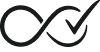This guide will help you master Order Daemon’s features for your daily store operations. You will learn how to build and manage rules, discover practical automation recipes, and monitor everything with the Insight Dashboard.
2.1 Building & Managing Rules
The Rules screen is where you create, edit, and manage all the automations for your store.
Accessing and Creating Rules
- Navigate to Order Daemon → All Order Rules from your WordPress admin dashboard. This page lists all the rules you have created.
- Click the Add New button to open the Rule Builder interface.
- Give your rule a clear, descriptive name (e.g., “Auto-Complete Ebooks”). A good name is crucial for identifying which rule was executed when you review the audit log.
Using the Rule Builder
The Rule Builder uses an intuitive WHEN / IF / THEN structure to define your automation logic:
- WHEN (Trigger): This is the event that starts your rule. The most common trigger is
Order Processing, which runs after a customer has successfully paid. - IF (Conditions): These are the criteria an order must meet for the rule to apply. You can add one or more conditions to create precise and targeted automations.
- THEN (Action): This is the task Order Daemon performs when the trigger fires and all conditions are met. In the free version, the primary action is to
Complete the Order.
Activating and Deactivating Rules
Once you have configured a rule, you must publish it to make it active:
- To Activate: Click the blue Publish button. The rule will now actively monitor new orders.
- To Deactivate: Edit the rule and change its status back to “Draft”. An inactive (draft) rule is saved but does not process any orders.
Note for Free Users: The free version of Order Daemon allows for one active rule at a time. Publishing a new rule will automatically deactivate any other rule that was previously active.
2.2 Practical Recipes (Core Features)
The free version of Order Daemon comes with all the components you need to build powerful and genuinely useful automations. Here are a few recipes to get you started.
Recipe 1: Automate Low-Value Orders to Save Time
Goal: Instantly complete all orders under $50, leaving higher-value orders in “Processing” for manual review and fraud checks.
- Trigger:
Order Processing - Condition:
Order Total Amount→is less than→50 - Action:
Complete Order
Recipe 2: Auto-Complete a Specific Product Category
Goal: Instantly complete any order that contains a product from your “Digital Downloads” category, so customers get their files immediately.
- Trigger:
Order Processing - Condition:
Product Category→is→Digital Downloads - Action:
Complete Order
2.3 Using the Insight Dashboard
The Insight Dashboard provides a complete, human-readable audit trail of every action the plugin takes. It is your central hub for monitoring your automations with confidence and transparency.
- Access: Navigate to Order Daemon → Insight Dashboard.
- Real-time Log Stream: The dashboard features an auto-refreshing log stream that shows new activity as it happens. When you see “New log entries available,” simply click it to refresh the view.
- Search and Filter: Use the search bar or the basic filters to find specific log entries. You can filter by date to narrow down your view.
- Log Retention Policy: To ensure your store remains fast and your database stays optimized, audit log entries are automatically cleared after 30 days in the free version. Premium versions offer extended log retention policies.