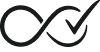Every WooCommerce order is more than just a record in your database; it’s an object moving through a defined state machine. Understanding this lifecycle—from the moment a customer clicks “Place Order” to the final “Completed” status—is fundamental to architecting a reliable and trustworthy e-commerce system.
For many store owners and developers, the order lifecycle only becomes a focus when something goes wrong: a customer pays but doesn’t get their product, orders get stuck in a limbo status, or the support team is buried in manual order-fixing tasks. These aren’t just minor bugs; they are fractures in the customer’s journey that lead to lost revenue, charge-backs, and a damaged brand reputation.
This guide provides a comprehensive map of that entire lifecycle. It’s designed to give you the vocabulary and mental model to diagnose these issues, understand their root causes, and build a more resilient system, whether you’re managing a store that sells physical goods, digital downloads, complex subscriptions, or a mix of everything.
The Foundational Concept: A “Physical First” Mindset
It’s crucial to remember that the default WooCommerce order lifecycle was primarily designed for selling physical goods. The Processing status, for example, is a perfectly logical step for an order that needs to be found in a warehouse, packed in a box, and handed to a shipping courier.
This legacy “physical first” logic is the source of many challenges for modern e-commerce stores. As we’ll see, it creates specific points of friction (what we call “fulfillment gaps”), especially for businesses selling digital or virtual products where the customer expectation is instant gratification. Understanding this origin story is the first step to mastering the system.
The Core States: Your Key Map Locations
Every WooCommerce order exists in one of these states. Think of them as cities or landmarks on your map. The journey between them is what matters, but first, you must know the destinations.
Pending Payment
- Description: The order has been created, but payment has not yet been confirmed. The cart is frozen, and stock for the items is reserved for a set period (configurable in WooCommerce settings), but not yet reduced.
- How it gets here: This is the default status for most orders created through the checkout process.
- Common Scenarios: A customer is redirected to an off-site payment gateway like PayPal. A customer is completing a bank transfer (BACS) or waiting for an e-check to clear. The payment webhook has not yet arrived or has failed.
Failed
- Description: Payment could not be processed, was declined by the gateway, or was abandoned by the user. No stock is reduced, and the order is essentially a dead end unless the customer initiates a new payment attempt.
- How it gets here: A payment gateway sends a definitive “declined” signal. The customer cancels the payment on the gateway’s site. An order in
Pending Paymentexpires after the configured holding time.
Processing
- Description: Payment has been successfully received, and the order is awaiting fulfillment. This is a critical action state.
- How it gets here: A payment gateway successfully sends an IPN/webhook confirming payment.
- What Happens: Stock for the ordered products is officially reduced. All relevant order notification emails are sent to the customer and store admins. For physical goods, this is the cue to start the shipping process.
On Hold
- Description: This is a manual state indicating that the order needs administrative intervention. Stock is reduced (in most cases), but something is preventing the order from proceeding to fulfillment.
- How it gets here: Almost always set manually by a store administrator. Some gateways for payments that need to clear (like checks) may place orders
On Holdby default. - Common Scenarios: Flagging a potentially fraudulent order for review. An item is unexpectedly out of stock, and you need to contact the customer. The customer has requested a change to their order after payment.
Completed
- Description: The order is fulfilled, and no further action is required. This is the final, successful destination for an order.
- How it gets here: For physical goods, this is typically set manually after the item has shipped. For virtual/downloadable products, it’s meant to signify that the customer has been granted access. WooCommerce has a setting to automatically complete paid orders for virtual-only products, but this has limitations we’ll discuss.
- What Happens: For downloadable products, this status (along with
Processing) grants the user download permissions. It’s the final signal to a customer that the transaction is finished.
Cancelled
- Description: The order has been stopped. Stock (if previously reduced by a status like
ProcessingorOn Hold) is automatically restored. - How it gets here: An admin manually cancels the order. A customer cancels the order from their “My Account” page (if configured). An order in
Pending Paymentis cancelled by the system when the “hold stock” timer expires.
Refunded
- Description: The order has been paid back to the customer. This is a terminal state reached after a successful payment was made. It can be a full or partial refund.
- How it gets here: An administrator processes a refund through the WooCommerce order screen. WooCommerce creates a refund record linked to the order, and admins often manually change the order status to “Refunded” after completing the refund action.
Beyond the Defaults: Custom Order Statuses
For advanced stores, the default statuses aren’t always enough. You might need more granular steps in your fulfillment workflow, such as:
Awaiting Pickup: For local pickup orders that are packed and ready.Partially Shipped: For large orders where items are sent in multiple packages.Backordered: To clearly distinguish orders waiting for new stock from generalOn Holdorders.
WooCommerce allows developers to register their own statuses using the register_post_status() WordPress function and then make them available to the order system with the wc_order_statuses filter. This gives you the power to tailor the lifecycle map to your precise business operations.
The Critical Journeys: Where Orders Get Lost in Transit
The real challenge isn’t knowing what “Completed” means; it’s ensuring your orders get there reliably. The journey between states is where processes break down, support tickets are born, and revenue is lost.
Journey 1: The Payment Handshake (Pending Payment → Processing)
When a customer pays, their browser is redirected back to your site’s “thank you” page. Simultaneously, the payment gateway sends a separate, server-to-server confirmation called an IPN (Instant Payment Notification) or webhook. The transition to Processing depends entirely on your server successfully receiving this digital handshake.
How it Fails: The webhook is a “fire-and-forget” message. If your server is slow, under heavy load, or experiences even a momentary glitch, that signal can be lost forever. Common culprits include:
- Aggressive Caching: Caching plugins or server-level caches can serve a stale response and prevent the dynamic webhook URL from executing properly.
- Security Plugins & Firewalls: A security plugin might mistakenly block the IP address of the payment gateway, thinking it’s a malicious actor.
- Server Errors: A fatal PHP error, a misconfigured server, or a temporary database outage at the exact moment the webhook arrives will cause it to fail silently.
- Gateway-Side Delays: Sometimes, the gateway itself is slow to send the webhook, leaving the customer and your system in a state of confusion.
The result is a frustrated customer who has a bank charge but an order that’s still stuck in Pending Payment or, even worse, has flipped to Failed.
Journey 2: The Digital Fulfillment Gap (Processing → Completed)
This is the most significant source of operational friction for modern stores. As we’ve established, the Processing status is a “waiting” state for physical goods. For a digital product, a subscription activation, or a membership enrollment, the customer expects fulfillment instantly upon payment.
How it Fails: Out of the box, a paid virtual order will often sit in Processing indefinitely until it is manually changed to Completed. Many developers try to fix this with a simple code snippet in their functions.php file, but this is where technical debt begins to accumulate. A simple function like if ( order_is_processing ) { complete_order() } is brittle and fails to account for crucial edge cases like mixed carts, subscription renewals, or conflicts with other plugins.
The result is a system that works most of the time, creating unpredictable failures that are difficult to debug and erode customer trust.
Key WooCommerce Hooks for Lifecycle Management
To build custom logic, you need to know where to “hook into” the lifecycle. These PHP action hooks are your primary tools:
woocommerce_payment_complete: Fires for paid orders before the status is changed toProcessing. It’s an excellent place to run logic that needs to happen immediately upon confirmed payment, like granting initial access.woocommerce_order_status_changed: A general-purpose hook that fires whenever an order status changes. It provides the order ID, the old status, and the new status, making it perfect for reacting to any transition.woocommerce_order_status_{new_status}: A dynamic hook that targets a specific new status. For example,woocommerce_order_status_processingfires only when an order moves toProcessing.woocommerce_order_status_{old_status}_to_{new_status}: A highly specific hook. For example,woocommerce_order_status_pending_to_processinglets you target the exact transition fromPending PaymenttoProcessing.
Using these hooks correctly is the foundation of the DIY approach to managing your order lifecycle.
Architecting a Resilient Lifecycle: Your Toolkit
A default WooCommerce installation hopes for the best. A professional, resilient architecture plans for failure. Instead of relying on fragile webhooks and simple triggers, a robust system is built on these principles:
1. Embrace Asynchronous Verification and Retries
The system should not depend solely on a live webhook that can fail. The best practice is to use a decoupled, asynchronous process to verify an order’s true status. WooCommerce’s built-in Action Scheduler is the perfect tool for this.
- How it works: Instead of trusting a single incoming webhook, you can schedule a background task. This task can periodically re-verify the status of any order still stuck in
Pending Payment. It uses the payment gateway’s API to ask, “What is the official status of transaction #12345?” This secondary verification and automated retry mechanism is far more reliable and doesn’t impact your site’s front-end performance. - A Real-World Caveat: Be aware that on some low-cost shared hosting, the Action Scheduler may rely on site visits to trigger its queue (WP-Cron). For mission-critical tasks like payment verification, this can be unreliable. Ensure your hosting environment is configured to use a true server-side cron job to process the Action Scheduler queue for maximum reliability.
2. Implement State-Aware, Conditional Logic
A robust system doesn’t treat all orders the same. It applies intelligent, conditional logic to handle different scenarios correctly. Before changing any status, your system should be able to ask questions like:
- “Does this order contain only virtual products?”
- “Is this a subscription renewal, or a brand new order?”
- “Does this order contain a product from the ‘Requires Manual Review’ category?”
This state-aware logic allows you to build rules like: “IF an order is Processing AND contains only virtual products, THEN move it to Completed instantly. IF it contains a mix of virtual and physical goods, THEN leave it in Processing.”
3. Demand Transparent and Secure Auditing
When an order status changes automatically, why did it change? Guesswork is not a strategy. A professional system must provide a clear, accessible audit log—usually in the “Order Notes”—that shows what process ran, what conditions it checked, and what action it took.
“Order status changed from Processing to Completed by Automated System. Rule: ‘Auto-Complete Virtual Orders’. Condition: Order contains only virtual products.”
This turns debugging from stressful guesswork into a simple act of reading a log.
- Security Pro-Tip: When logging automated actions, be careful not to expose sensitive information. Never log full payment gateway API responses, credit card details, or other Personally Identifiable Information (PII) directly into the order notes. If you need to reference an external transaction, log only a sanitized, non-sensitive transaction ID.
From Map Reader to Lifecycle Architect
Understanding the order lifecycle map is the first step. The next is to actively manage it using these architectural principles. You have a few paths forward:
- The DIY Approach: For simple stores, you can build your own logic using the Action Scheduler and the hooks mentioned above. This requires careful development and testing to avoid the pitfalls of brittle snippets. You must account for mixed carts, different product types, and other edge cases.
- The Managed Approach: For stores where reliability is non-negotiable, a specialized plugin can provide this resilient architecture out-of-the-box. Tools like the Order Daemon plugin, for example, are built specifically to implement these principles. It operates asynchronously to verify orders, applies a precise rule-based engine to handle the Digital Fulfillment Gap, and provides a transparent, secure audit trail for every action.
The next time you look at an order in the WooCommerce dashboard, don’t just see its current status. See the entire journey it took to get there and the potential failure points along the way.
Ask yourself: is my order lifecycle actively managed, or am I just hoping for the best?
By architecting for resilience, you ensure every customer’s journey ends exactly where it should: Completed.